CREATING
SOFTWARE FOR IPHONE AND IPOD TOUCH
I. Overview
In addition to creating
software for Windows, Adventure Maker Free Edition (v4.4
or newer) is capable of creating software that can be played on the iPhone
and the iPod touch through the built-in Safari web browser. No scripting or
programming is required to create such games. The
created software is safe HTML-based software that does not require any
system modification or hack of any kind.
What you can create with this version
of Adventure Maker is any
software that
involves static pictures, pre-rendered animations, and simple point-and-click puzzles. Here are some examples:
- first-person adventure games
- virtual tours
- interactive visits (museums, sites...)
- interactive magazines
- trivia games
- educational software
- tour guides
- interactive presentations and brochures
- interactive comics
- other point-and-click software
For example, take photos of your house, and
let people visit it by clicking on the doors and on other hotspots. Or, create a tour
guide (of a museum, a site, or a shop), and tell people to bring
the iPhone / iPod touch with them when visiting the site, so that they can get more
information on what they see. Or, make some hand drawings, and then
create an interactive comic. Or, create a trivia game. And so on... You will find many more ideas by having a look
at the games created by other
people.
Please note that NOT all the features of
Adventure Maker are currently supported. Unlike the compiler for Windows,
the compiler for iPhone / iPod touch
does not allow you to create 360-degree interactive panoramas or
third-person games. Many other features are also currently not supported
(audio, inventory,
savegames...
read the section "what features are supported?" below for more information), but it
is possible that they will be supported in future updates of Adventure Maker.
II.
Are there examples of created games?
Yes, there are many free games and demos created with
Adventure Maker that are available for download. Just visit the following page:
http://www.adventuremaker.com/games.htm
Those are compiled games, meaning that you can play them, but you cannot see how they
were actually created.
To see what the source of a game looks like, you should have
a look at the sample game that is included in the Adventure Maker package.
It is called "Sample game for iPhone-iPodTouch" (or
"Portable game demo"), and you can open it by doing the
following:
1. Launch Adventure Maker (Free Edition)
2. Click "Load Project..."
3. Click "Jump to the projects folder"
4. Select "Sample game for iPhone-iPodTouch"
5. Click OK.
Note: You will notice that the Adventure Maker package also
contains several other sample games. Those games are designed for Windows or
for other platforms, and therefore they cannot be directly
compiled for the iPhone / iPod touch.
III. How can I create my own game?
Creating a game with Adventure Maker is very simple. You
don't need to know any programming language, because everything is done with mouse clicks.
Before starting using Adventure Maker, you should think of
what type of game you want to create, and you should create the images for it.
For example, if you want to create an adventure game inside
your house, you should take photos of your rooms. If you want to create a sci-fi adventure
game, you should create 3D-rendered graphics, or make some drawings (if you decide to do
so, make sure to try out the free utility called "Creative Painter" included in
the Adventure Maker package). More ideas for creating pictures are available on the creating pictures page.
Once you have your pictures, you can start using Adventure
Maker to put them together. The general steps are very simple (for a more detailed
tutorial, read the section "complete tutorial for creating your first game"
below):
1. Start Adventure Maker,
2. Create a new project,
3. A window will appear asking you to choose the "target platform"
(see screenshot below). Make sure to select "iPhone
/ iPod touch" before clicking OK.

4. Import your pictures (by clicking "Create
New Frames"),
5. Edit the newly created frames by double-clicking on the corresponding
thumbnails, and add hotspots to link them to one another,
6. Optionally, create puzzles with hotspots being enabled or
disabled and pictures being hidden or shown depending on the value of some variables (read
the next section for details),
7. Go to the Project Properties and choose the "initial frame"
(i.e. the first picture that appears when the game starts),
8. Click "COMPILE for iPhone / iPod touch".
The compiler will generate a set of HTML files that you should upload to a website in order for people to
run your software. Just give them the address (URL) of the website where you
have put the files, and tell them to visit the website with the web browser
(Safari) that is integrated in the iPhone and in the iPod touch.
You can advertise your games for free on the games page of
the Adventure Maker website.
Legal
note: If you plan to
make money with the software that you have created (directly - through sales -
or indirectly - through advertising for example), be sure to buy "Adventure
Maker Full Edition for Commercial Use" registered at your name. You cannot use the Free
Edition to make money.
For a more detailed tutorial, please read
the section "complete tutorial for creating your first game".
IV.
How can I create simple puzzles?
To create simple puzzles, you can use the two options that
are under the "Variables" tab of the "Hotspot Properties",
which allow you for each hotspot to:
- change the value of one or more variables
when the player clicks on the hotspot,
- enable/disable the hotspot (if the hotspot is
transparent) or show/hide the hotspot (if the hotspot contains a picture)
depending on the value of one or more variables.
Surprisingly enough, with only those two simple options it is
possible to create puzzles as complicate as those found in most commercial first-person
adventure games. You just need to spend a few minutes getting used to them. Try
experimenting with them, and try also understanding how the sample game included in the
package works.
V. What features are supported?
This is what you CAN do with the current
version of the compiler for iPhone / iPodTouch:
- Move from frame to frame.
- Use variables to create puzzles (all the options under the "variables" tab
of the Hotspot Properties are supported).
- Use both transparent and graphical hotspots.
- Display text messages at the bottom of the screen.
- Use timers to go to another frame after X seconds (from the Frame
Properties window).
- Use animated GIF's.
This is what you CANNOT do with the current
version of the compiler for iPhone / iPodTouch:
- Play sounds
- Use the inventory (instead, you can use a variable
to remember whether the item was picked up or not:
see the sample game for an example)
- Create savegames
- Play videos (use animated GIF's instead)
- Display text at any position of the frame (the text that you create by
right-clicking on a frame)
- Use VBScript
- Display cursors
- Use plugins (3rd person plugin, panoramas, etc.)
- All the other advanced features.
VI. Complete tutorial for creating your first game
This tutorial will use the three following pictures that are
included in the Adventure Maker package, inside the "Tutorial Graphics"
folder of Adventure Maker:
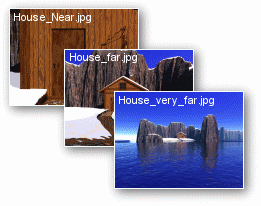 - House_Near.jpg - House_Near.jpg
- House_Far.jpg
- House_Very_Far.jpg
These three pictures are 3D-rendered pictures,
created with Bryce 5. In your games, you have the possibility to use any kind of pictures
(JPEG or GIF), including drawings or photos taken with a digital camera. Click here for more information on how to create your pictures.
|
 1. Run Adventure Maker
v4.4 or newer (any edition). 1. Run Adventure Maker
v4.4 or newer (any edition).
2. Click "New Project...".
3. Enter a project name and then click OK.
4. An "information" window will
appear. Click Continue to close the information window.
5.
A window will appear asking you to choose the "target platform".
Select "iPhone
/ iPod touch (landscape orientation".
Note:
As you can
see in the screenshot, you can choose between "landscape orientation" and
"portrait orientation". The best choice depends on whether you want
the
players to play the game with the device positioned horizontally (landscape)
or vertically (portrait). This will also have an impact on the size of your
images. In landscape, the size is 480 x 268. In portrait, the size is 320 x
416. If you use larger images, Adventure Maker will ask you if you want to
resize them to fit the screen of the device.
For this
tutorial, choose the "landscape orientation".

Then
click OK.
6. An
"information" window will appear. Click Continue to close the
information window.
7. The Frames Management window will appear. Click "Create New Frames (by importing pictures)",
as shown in the following screenshot:
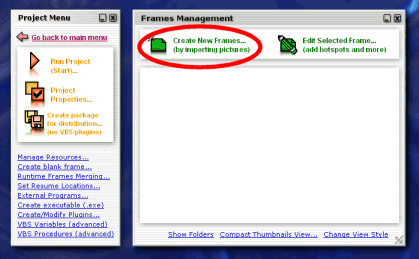
8. A file selection window
will popup. Make sure that the current folder is "Tutorial Graphics" (located
inside the Adventure Maker folder). Then select the three following files
(you must select all of them at once):
- House_Near.jpg
- House_Far.jpg
- House_Very_Far.jpg
Note: to select the three
files, you can hold down the Ctrl key while single-clicking on them.
Make sure that the three
files are selected, and then click the Open button to continue.
9. You will see several of
the following questions, one for each of the imported picture:
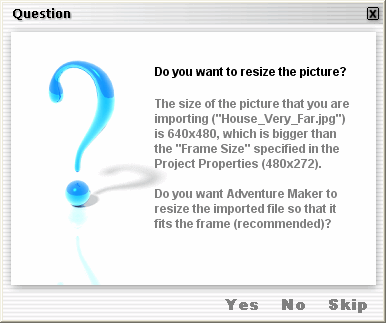
Make sure to always click
"Yes" when such a question pops up. Normally, the question
should pop up three times, because you are importing three pictures.
10. Three thumbnails should
have appeared inside the Frames Management window. Double-click the
thumbnail named "House_Very_Far":
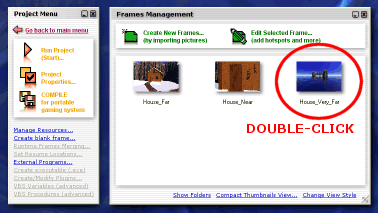
11. The picture of the
island with the sea should appear. In order to create a new hotspot, create
a selection over the island. The selection should have the size of the
island.
Note: to create a selection,
just draw a rectangle as if you were using a drawing utility (hold down the left mouse
button, drag, and then release the button), as shown in the following screenshot:
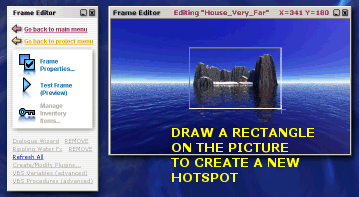
12. The "Hotspot Properties" window
will appear. To choose the appearance of the mouse pointer when the player moves it over
the island, click the button "Click here to change..." under
the text "Cursor when over the hotspot".
13. A cursor selection window will pop up. Double-click
the icon named "p_up1.ico".
14. You will be brought back to the
"Hotspot Properties" window. Now click the option "Go to another
frame" that is under the "Hyperlink" section.
15. The frame selection window will appear (if
it does not appear automatically, click the button "Click to choose a
frame..."). Single-click on the thumbnail named "House_Far"
in order to create the hyperlink.
16. Now click OK to close the
"Hotspot Properties" window.
17. Click the link "Go back to
project menu" that is at the top-left corner of the screen, as show in the
following screenshot:
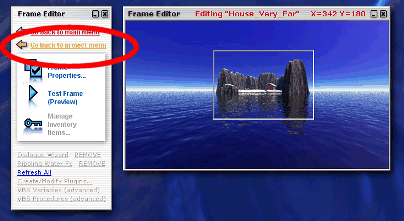
18. Now double-click the thumbnail named
"House_Far", and do the same as you did with the frame
"House_Very_Far" (repeat exactly the steps 12, 13, 14 and 15).
19. The goal is to create a hotspot that allows
getting closer to the house. So, this time, when the frame selection window appears,
single-click on the thumbnail named "House_Near" (instead of
single-clicking on the thumbnail named "House_Far" as you did at step 16).
20. Click OK to close the
"Hotspot Properties" window.
21. Click the link "Go back to
project menu" that is at the top-left corner of the screen.
22. In order to choose which picture must appear
when the game starts, click "Project Properties...", and then
select "House_Very_Far" under the "initial frame"
section:
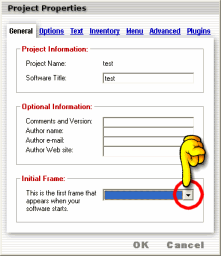
Then click OK to close the
"Project Properties" window.
23. Click "Run Project (Start)..."
to test your game. You can move towards the house by clicking on the house.
24. To quit the game, you can either press
Ctrl+Q, or click "Exit" from the menu at the top of the game
area.
NOTE: In order to be able to walk backward
(currently you can only walk forward), you should create some large hotspots at the bottom
of each picture, and link them to the parent pictures.
25. Now click "COMPILE
for
iPhone / iPod touch" and then "Generate HTML
files..." to create the output files.
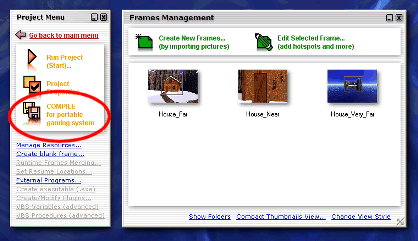
26. You will be asked to choose the folder where
you want to save the compiled files. For example, choose the desktop, and click
OK.
27. Wait for the compilation to finish. When the
compilation is finished, you should see the following message:
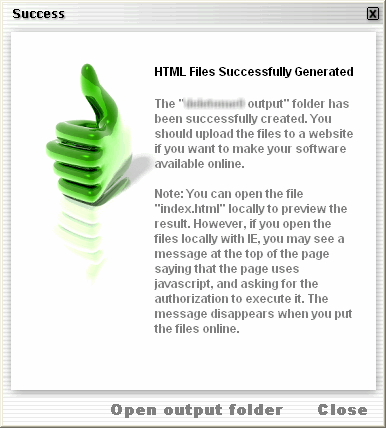
Click "Open with explorer"
to see the compiled files.
28. The files are ready for distribution.
You should upload them to a website in order for people to
run your software. Just give them the address (URL) of the website where you
have put the files, and tell them to visit the website with the web browser
(Safari) that is integrated in the iPhone and in the iPod touch.
This is the end of the tutorial.
You can advertise your games for free on the games page of
the Adventure Maker website.
VII.
Legal
"iPhone", "iPod", and "Safari" are trademarks or
registered trademarks of Apple Inc.
As of the release date of this
version, Adventure Maker is NOT affiliated with, endorsed by, or
sponsored by Apple Inc. |
